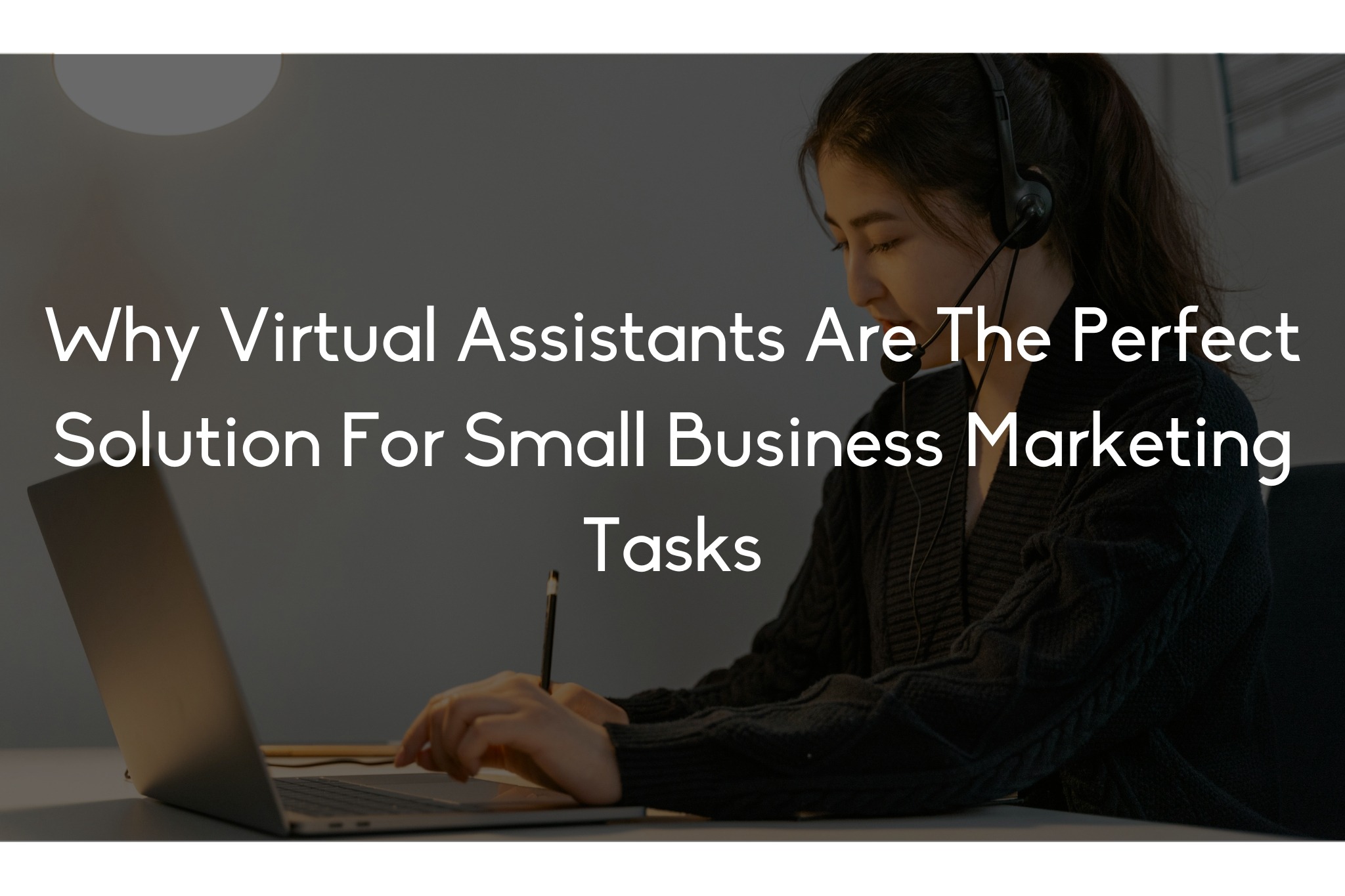Standard Operating Procedures (SOPs) are essential documents that outline a set of step-by-step instructions for carrying out specific organisational tasks or processes. Creating a well-designed and easy-to-use SOP template in Microsoft Word can help streamline operations, improve consistency, and ensure compliance. This guide will walk you through the process of creating an effective SOP template.
Define the Purpose and Scope
Before diving into the template creation process, it’s crucial to clearly define the purpose and scope of your SOPs. Identify the specific processes or tasks you intend to document and determine the level of detail required.
Determine the Structure
The structure of your SOP template should be logical and easy to follow. Typically, it includes the following sections:
Design the Header and Footer
Create a professional-looking header and footer for your SOP template. The header can include the organization’s name, logo, and document title, while the footer may include page numbers, document confidentiality notices, or revision information.
Set Up Styles and Formatting
Consistent formatting is crucial for readability and clarity. Set up predefined styles for headings, subheadings, body text, and bullet points. This allows for easy and consistent formatting throughout the document.
Develop a Table of Contents
To enable easy navigation within the SOP document, create a table of contents that lists the main sections and subsections. Word’s built-in Table of Contents feature can automatically generate and update this section as you make changes to the document.
Create Section Templates
Based on the structure determined in step 2, create section templates for each component. These templates will serve as the building blocks for individual SOPs. Use clear and descriptive headings to distinguish each section.
Utilize Tables and Visual Aids
Incorporate tables, charts, diagrams, or other visual aids to enhance comprehension. These elements can help clarify complex processes, present data, or illustrate workflows.
Insert Placeholder Text
Include placeholder text within each section to guide SOP creators in providing the necessary information. For example, within the “Procedure” section, use bulleted or numbered lists to prompt the step-by-step instructions.
Incorporate Document Control
To maintain document integrity and track revisions, include a section for document control. This section should allow for recording version numbers, revision dates, and the names of individuals responsible for updates.
Proofread and Review
Thoroughly proofread the SOP template for grammatical errors, typos, and inconsistencies. Additionally, review the template’s structure and clarity to ensure it meets your organization’s requirements.
Conclusion
Creating an effective SOP template in Microsoft Word is a valuable step towards standardizing processes and ensuring operational efficiency. By following the steps outlined in this guide, you can develop a well-structured, user-friendly template that promotes consistency, accuracy, and compliance within your organization. Remember to regularly review and update the template as needed to reflect changes in processes or best practices.