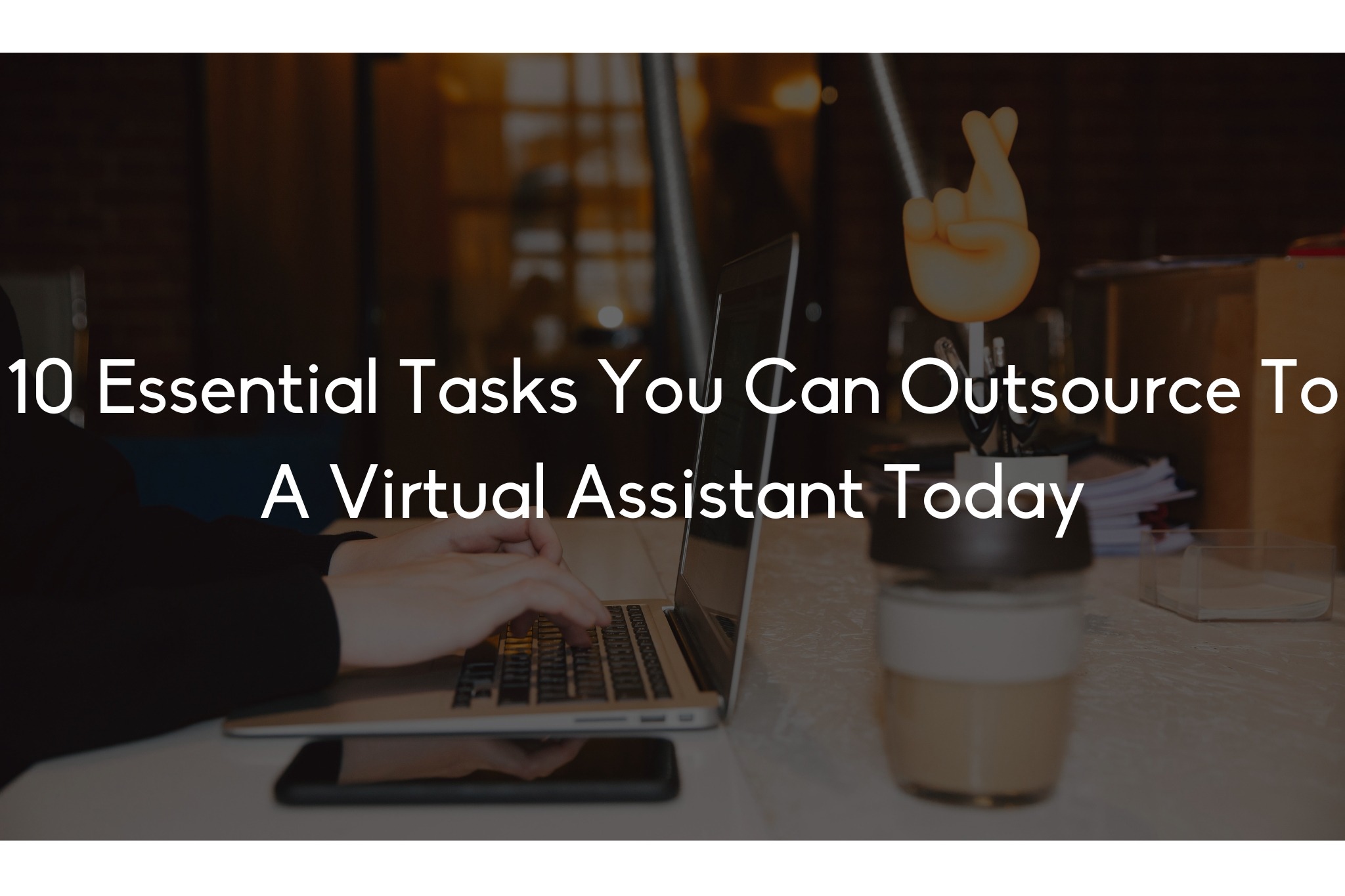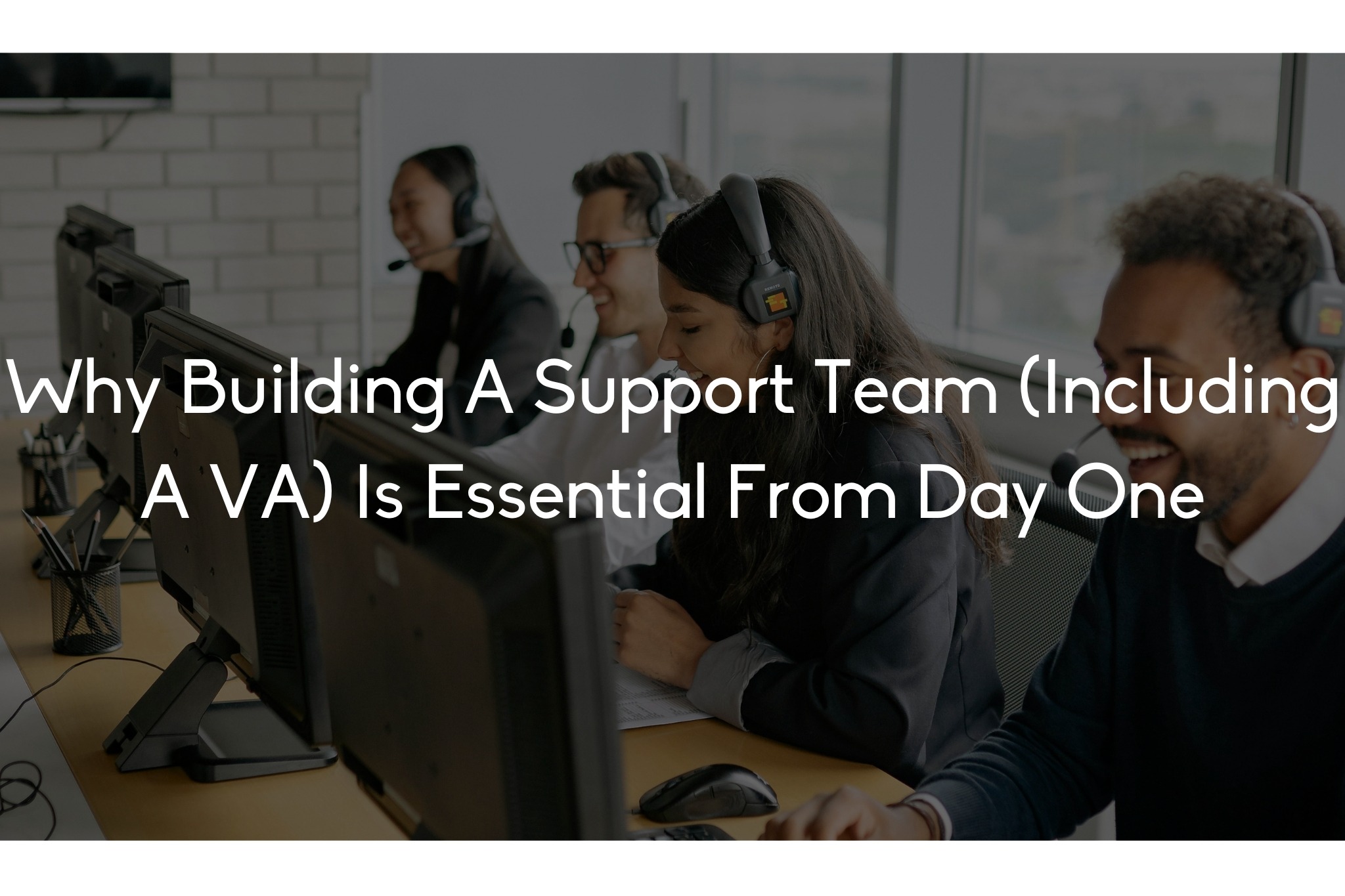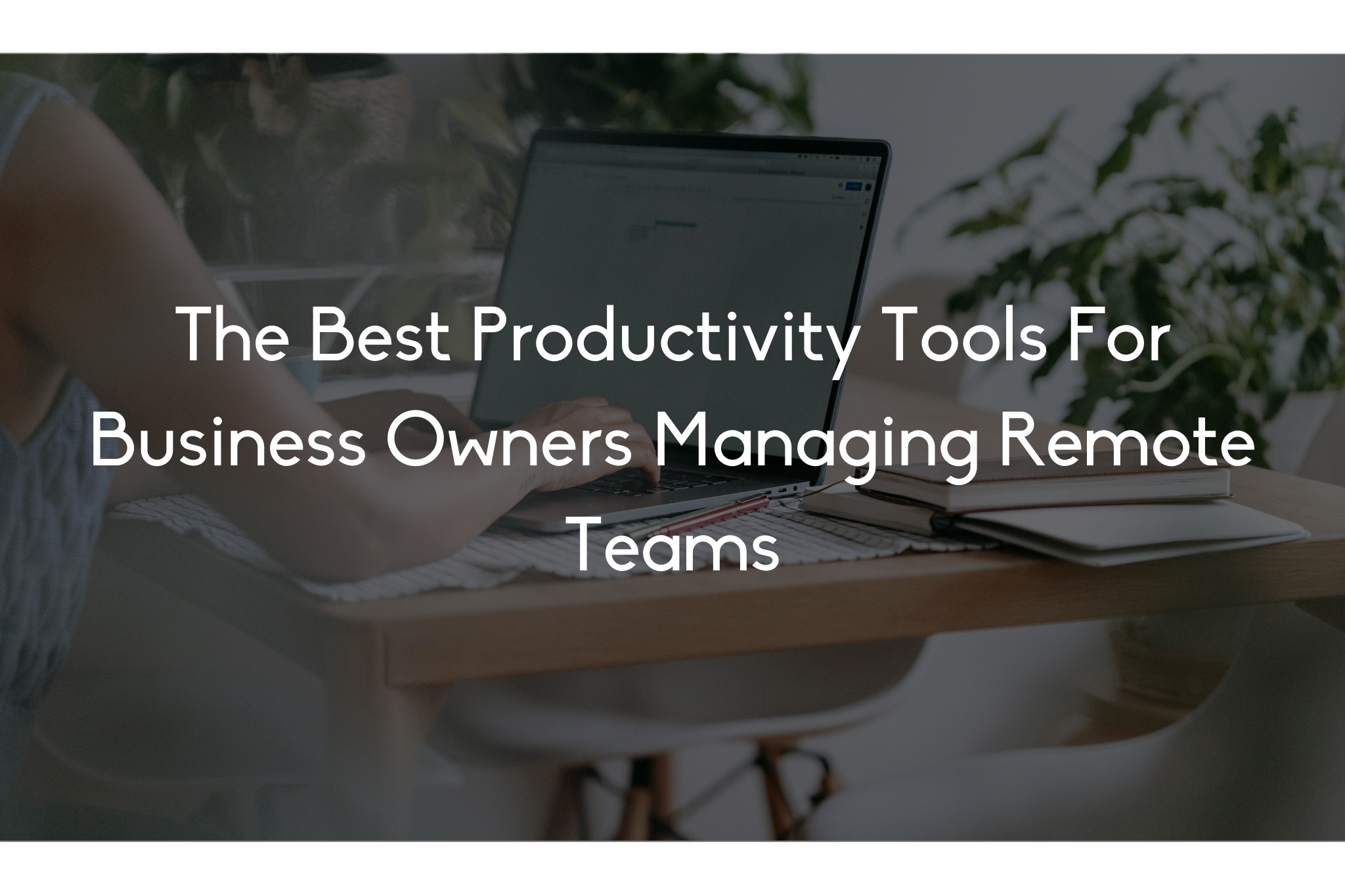

Running a remote team sounds dreamy—less overhead, a global talent pool, and no more awkward office birthday parties. But let’s be real: managing a distributed team without the right tools can turn that dream into chaos fast. Between time zones, miscommunication, and distractions on both ends, your team’s productivity can take a serious hit.
The good news? There’s a solution, and it’s sitting right on your screen.
If you’re a business owner managing a remote team, the best productivity tools aren’t just about slick interfaces—they’re about creating rhythm, accountability, and flow. This article dives into the top productivity tools that help remote teams operate like a well-oiled machine (without micromanaging anyone).
We’ll walk through categories like communication, project management, time tracking, collaboration, and automation—and recommend tools that real business owners are actually using (and loving). If you’ve ever felt like your remote team is stuck in a fog, this article will help you clear it.
Slack isn’t just a chat app—it’s where your team lives. You can create channels for departments, projects, or even random memes. Use threads to keep conversations tidy, integrate with tools like Google Drive or Zoom, and set Do Not Disturb hours so your team can actually work without constant pings.
Why it works: It keeps your team connected without requiring constant video calls. Culture + clarity = productivity.
Tip: Set up an “#ask-me-anything” channel to give your team easy access to leadership without cluttering inboxes.
You don’t need a live meeting to explain how to use a new CRM or why a campaign isn’t converting. Loom lets you record quick videos—screen + voice + your face (optional)—and send them to your team.
Why it works: It saves time and boosts clarity. No more 500-word emails trying to explain a three-click task.
Tip: Use Loom to onboard new team members with reusable videos.
ClickUp is like Trello, Asana, and Notion rolled into one. You can manage projects, assign tasks, create docs, track time, and build dashboards—all in one place. It’s flexible enough for creatives, operations, and marketers to all live under one roof.
Why it works: It’s customizable, visual, and makes delegation clear. No more “Who’s doing what?” confusion.
Tip: Use the “My Work” view to help team members focus on just what’s on their plate.
If ClickUp feels like too much, Trello is a great alternative. Use cards and boards to manage simple workflows, to-dos, or sprint planning. Its drag-and-drop interface makes it super approachable for teams of all tech levels.
Why it works: It’s great for visual thinkers and lean teams that don’t need all the bells and whistles.
Tip: Use color-coded labels to track task status—like “Needs Review” or “Blocked.”
Toggl is one of the easiest time trackers around. One-click start/stop timers, reports, and integrations make it painless to see where everyone’s time is going (including yours).
Why it works: It’s ideal for businesses that bill by the hour, or just want to find out where time is slipping away.
Tip: Don’t use time tracking to micromanage. Use it to spot bottlenecks and build smarter workflows.
While Toggl tracks what you intentionally log, RescueTime runs in the background to show where your time really goes—social media, spreadsheets, emails, and all.
Why it works: It helps remote workers identify distractions and become more self-aware.
Tip: Use the weekly reports to start team conversations around digital wellness and focus habits.
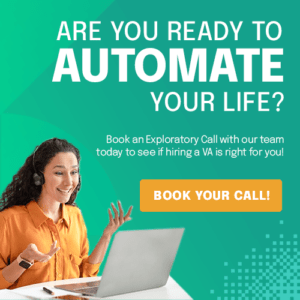 Collaboration Tools: Build Together, Even Apart
Collaboration Tools: Build Together, Even ApartStill the king of real-time collaboration. Whether you’re co-writing a proposal or editing a budget, Google Workspace lets teams create and collaborate in real-time—no downloading, uploading, or “FINALfinal.docx” nonsense.
Why it works: It’s fast, familiar, and everyone already knows how to use it.
Tip: Use comment tagging (e.g. @Jenny) to assign edits or questions directly.
Remember brainstorming sessions on a whiteboard? Miro brings that to your screen with sticky notes, mind maps, and templates for workflows, retrospectives, and planning.
Why it works: It’s a game-changer for visual thinkers, product teams, and strategy planning.
Tip: Use Miro during your next virtual team meeting to keep people engaged and co-creating.
Zapier lets you automate repetitive tasks by connecting your favorite apps—think “If someone fills out a form, create a task in ClickUp and send a Slack message.”
Why it works: It frees you (and your team) from repetitive admin work.
Tip: Start small—automate one high-repetition task per week and scale from there.
Notion is more than a doc tool. It’s a customizable workspace where you can build SOPs, employee handbooks, meeting notes, project trackers—whatever you need.
Why it works: It gives you a centralized brain where your team can reference and contribute to company knowledge.
Tip: Create a “Start Here” hub for new hires with links to all key Notion pages.
Keep meetings to a minimum—but when you do need to meet, make it easy. Calendly lets clients or team members book time on your calendar based on your availability. Pair it with Google Calendar and sync across time zones.
Why it works: It reduces back-and-forth and respects everyone’s time.
Tip: Set rules in Calendly to limit meetings to specific blocks in your day.
Fellow lets you create agendas, assign next steps, and track follow-ups in one place—so meetings don’t become time-wasters.
Why it works: It helps your team get more value from meetings and builds a culture of follow-through.
Tip: Assign action items during the meeting—don’t wait until “later.”
Donut randomly pairs team members for virtual coffee chats, helping people connect across departments or locations.
Why it works: It builds trust, which leads to better communication and collaboration.
Tip: Schedule Donut pairings during slower weeks to avoid overwhelming your team.
The best tools in the world won’t help if your team doesn’t have clarity. Set expectations, overcommunicate, and lead by example. Tools should support the culture—not replace it.
The right productivity stack can be the difference between a remote team that’s barely surviving—and one that’s thriving. With tools that boost communication, streamline projects, automate busywork, and support deep work, your team won’t just get more done—they’ll feel better doing it.
Remote work isn’t the future anymore. It’s the now. And the right tools are your remote team’s superpower.